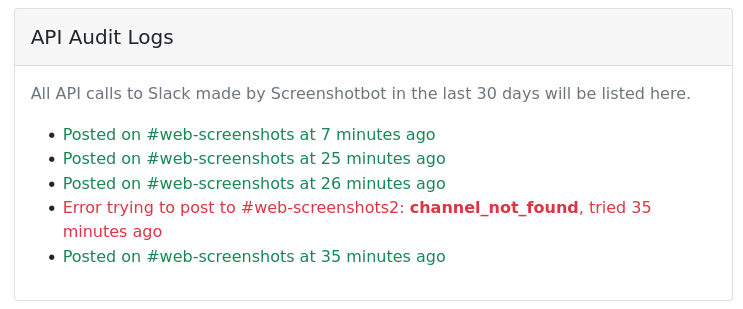- Getting Started
- Code Review
- Platforms
- Configuration
- CI integrations
- Design Tools
- Developer Tools
- Web Projects
- Get Notified
- API
Get Notified
- Getting Started
- Code Review
- Platforms
- Configuration
- CI integrations
- Design Tools
- Developer Tools
- Web Projects
- Get Notified
- API
Slack Notifications
To set up Slack integration go to your Settings page, and select Slack on your left.
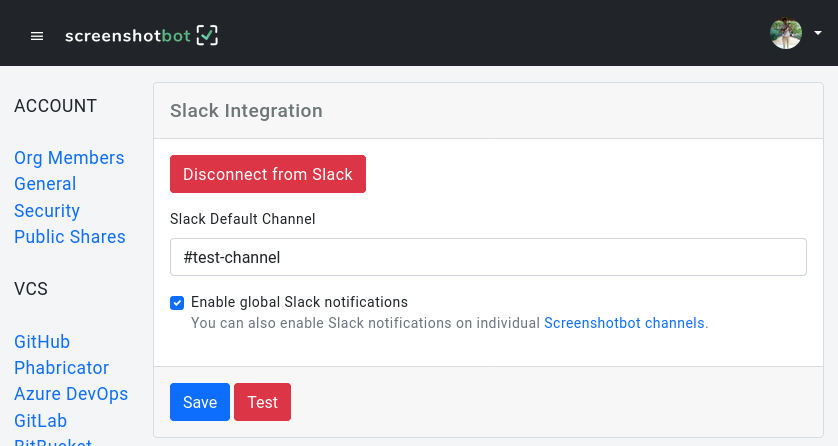
First allow Screenshotbot access to your Slack channel by clicking the “Add to Slack” link. This uses OAuth to authenticate Screenshotbot with Slack.
Next, specify the channel on which you want to see notifications, and hit Save.
From this point onwards, if your channel changes on a main branch, you'll get a notification the channel:

Subscribing to specific Screenshotbot channels
In the following discussion, please don't confuse a Screenshotbot channel with a slack channel!
In a large organization, you might not want to have all Slack notifications on the same Slack channel.
In this case you can uncheck the Enable global Slack notification checkbox. Then navigate to your list of Screenshotbot channels, and locate the channel for which you want notifications.
On the channel page, you can provide a list of comma-separated Slack channels that should be notified (in this screenshot, "fast-example" is just the name of the Screenshotbot channel):

API Audit log
We maintain a 30 day log of all our interactions via the Slack API. You can use this to debug issues with your integrations, or use it to gain insight into how Screenshotbot uses your Slack authorization.